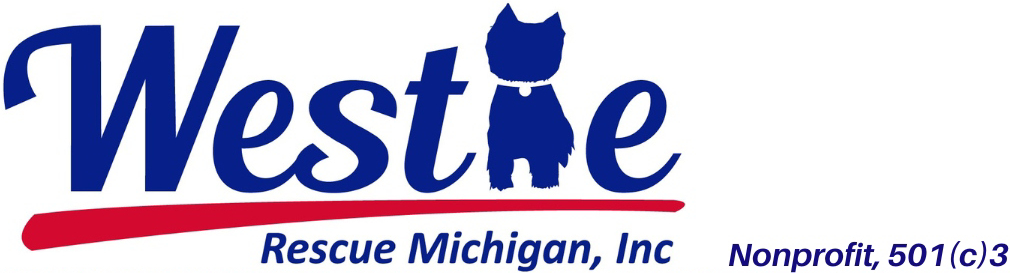YAHOO GROUPS HELP
This section is meant to help you negotiate your way through Yahoo Groups. It will help you understand what is there and how to use it.
Yahoo provides several services for their groups “customers”. The obvious one is to send group emails out to all recipients through their system so that every post doesn’t have to be addressed individually to all of the group members. But they also provide several other services that can be found in this area that we often think of as the “archives” area. The sections below will describe the contents of this area so you will be able to use them more comfortably.
WHAT IS YAHOO GROUPS?
When you join our email list, you are using a list that is run via Yahoo. They call their lists, “groups”. Our group is just one of many groups you can join. Our group is officiall called, “MIWestieFosterHomes”. Following are the official addresses related to this group list. You will find them on the home page of the group.
Group Email Addresses
Post message: MIWestieFosterHomes@yahoogroups.com
Subscribe: MIWestieFosterHomes-subscribe@yahoogroups.com
Unsubscribe: MIWestieFosterHomes-unsubscribe@yahoogroups.com
List owner: MIWestieFosterHomes-owner@yahoogroups.com
FINDING OUR GROUPS HOME (or archive) AREA
To use this area, you will need your Yahoo ID and password which you set up when you first joined the list.
-
Go to the general groups area. You can go to “www.yahoogroups.com” and choose this group from your list of groups that will come up once you are logged in. (If you only have this group, then only one group will come up.) OR you can get here using a URL of: http://pets.groups.yahoo.com/group/MIWestieFosterHomes/.
-
On the groups page you will find an orange bar with the name of the group on it. Right above this orange bar, you will see your Yahoo ID, your email address (in this case it identifies me as the group owner) and most importantly, you will see the words, “EDIT MEMBERSHIP”. Click HERE to learn more about editing your membership information. THIS IS VERY IMPORTANT.
3.You will also see down the left side, a box with several selections in it.
Click HERE for more about items in this box and how to use them.